It's been a little over a month now since I rebranded away from Pennies on a Platter and launched as Seeded at the Table. Can I tell you how appreciative I am of all of you? Many of my readers have stuck with me through the transition and I can't thank you enough!! The weekend of the switch was one of the most terrifying times in my over six years of blogging, because I knew I would lose some of my readership and traffic. And, let's be real, you never know when something major and unexpected will happen, then all of a sudden six years of the content is lost and gone forever.
Fortunately, my web developer, Ryan, was super on top of things and there was nothing I should've been so terrified about. 🙂 The transition went very smoothly and here we are just one month later, back to regular blogging! Yay!
Now I want to take a few minutes to show you what exactly is different here at Seeded at the Table and introduce a few features. Ryan and I worked hard at narrowing down what we thought should be involved with phase 1 of development (you know, what was most important and could fit into my budget). I am very pleased with what we came up with and hope you are, too!
Finding Recipes
First, let's talk about what most of you are here for, the recipes. There are a few places on the site where you can click to find recipes. Let's go through these options:
One option is to click on the "Recipes" menu tab at the top of the screen. This leads you to a category list that I really need to work on cleaning up. But, it is still very functional and helpful for you to find a recipe by category. In the future, and when I have a budget to do it, I want to change this area into a visual Recipe Index where you will see thumbnails of all of the recipes instead.
Another way you can find recipes on my site is by the search function located in the Welcome box on the right sidebar. Click on "Search" and type a keyword or the recipe title into the search field then click the search button. Google will come up with the most relevant results according to your search.
Scroll down the page a little and you will see Featured Recipes in the right sidebar. This is a recipe list I update periodically based on the time/season of year. Right now, you will see it lists some fun Spring recipes. Check this area often as it will bring up oldies but goodies! 🙂
You can also browse through the archives by clicking the "Click here to find more great recipes" button at the bottom of the page. This is a way that you can peruse through six years worth of recipes. But, let me warn you, once you get to the very early years, you might be a bit turned off by the photos! Ha!
ZipList
If you want to save or print your favorite recipes, ZipList makes that easy for you. We've partnered together so that you can create your own virtual Recipe Box and easily access recipes from my blog and other popular recipe sites across the web.
Each recipe post on my blog includes a recipe card where you have the option to Save or Print the recipe. If you click the heart icon at the top of the recipe card, you can save that specific recipe to your ZipList Recipe Box. You need to sign up for a ZipList account first (it's free!) so if you haven't done that yet, click here to sign up now. And, you can click on the printer icon for a printer-friendly version of the recipe.
Once you start saving recipes to your personal recipe box, you can come back here and access that recipe box by clicking the recipe box icon in the sidebar.
ZipList offers two more features that are pretty cool. They make it easy for you to plan meals around your saved recipes and also create shopping lists. You can also easily access those two features from my menu bar.
And, make sure you download ZipList's very user-friendly app for your iPhone or Android! Your shopping list automatically updates whether you access it from your phone or your computer. I use this app almost every day.
Share Recipes
My favorite feature is the new way you can easily share posts and recipes. You will see a plant label on the left, populated with social media icons, that stays put as you read so you don't have to scroll to find it. If you decide you love that post/recipe and want to share the love with your friends, then simply click on the social media icon of your choice and share away! You can share through Pinterest, StumbleUpon, Twitter, Facebook or Email.
Beyond Food and Other Features
I've incorporated a new menu tab called "Beyond Food" where you can quickly access the posts I write that are about my family, house projects, travel, giveaways, etc.
Also, if you want to receive an email notification every time I publish a new post, then make sure you sign up for my email list in the right sidebar. This way you won't miss a beat!
What other features would you like to see in the future?

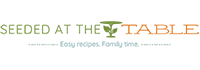
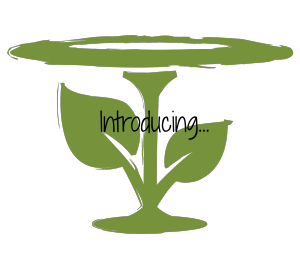
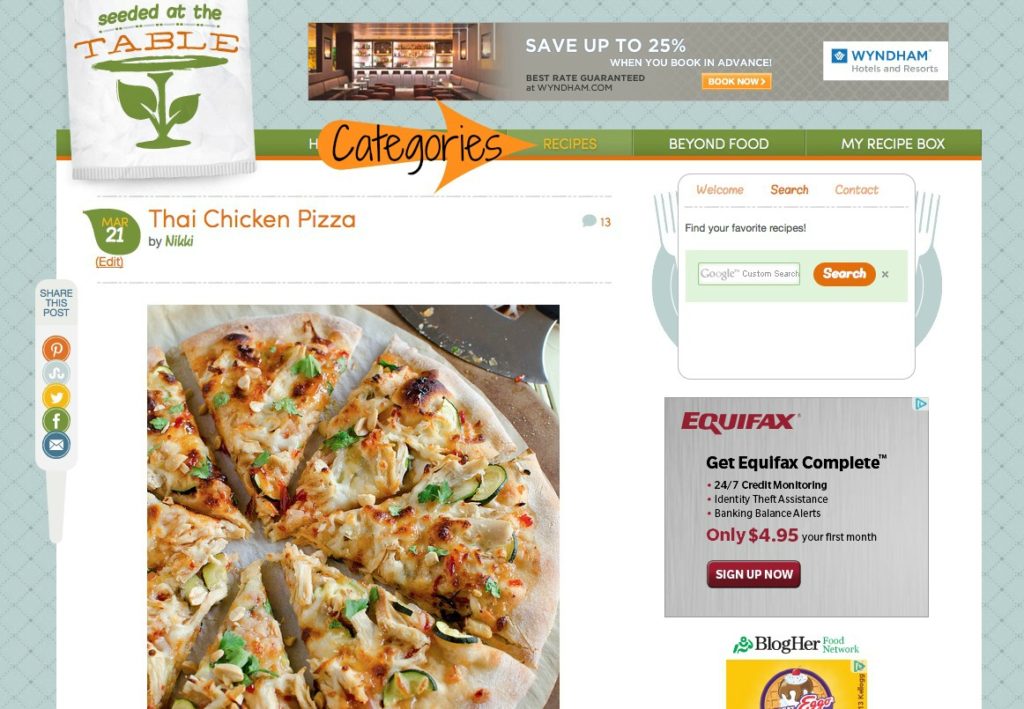 (Click to enlarge)
(Click to enlarge)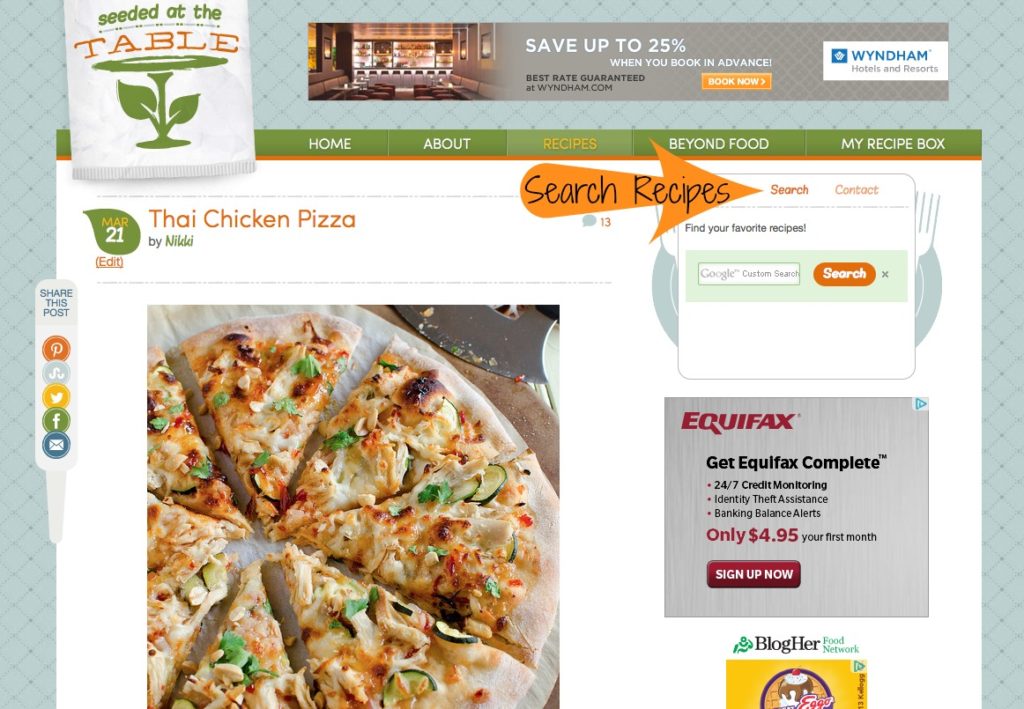 (Click to enlarge)
(Click to enlarge)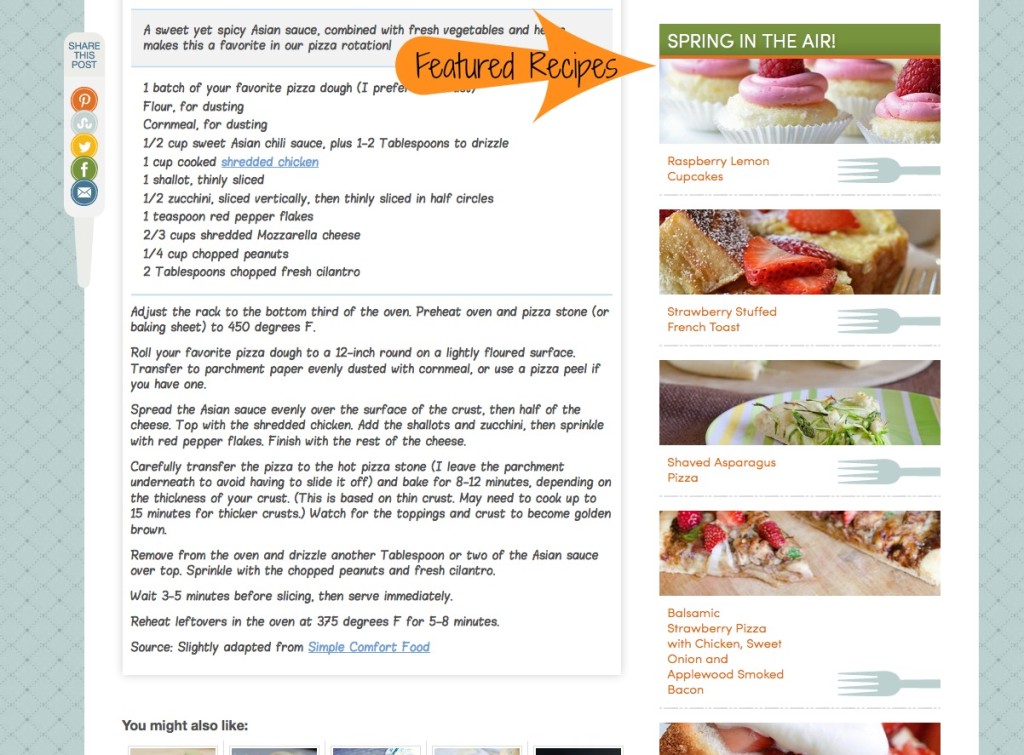 (Click to enlarge)
(Click to enlarge) (Click to enlarge)
(Click to enlarge)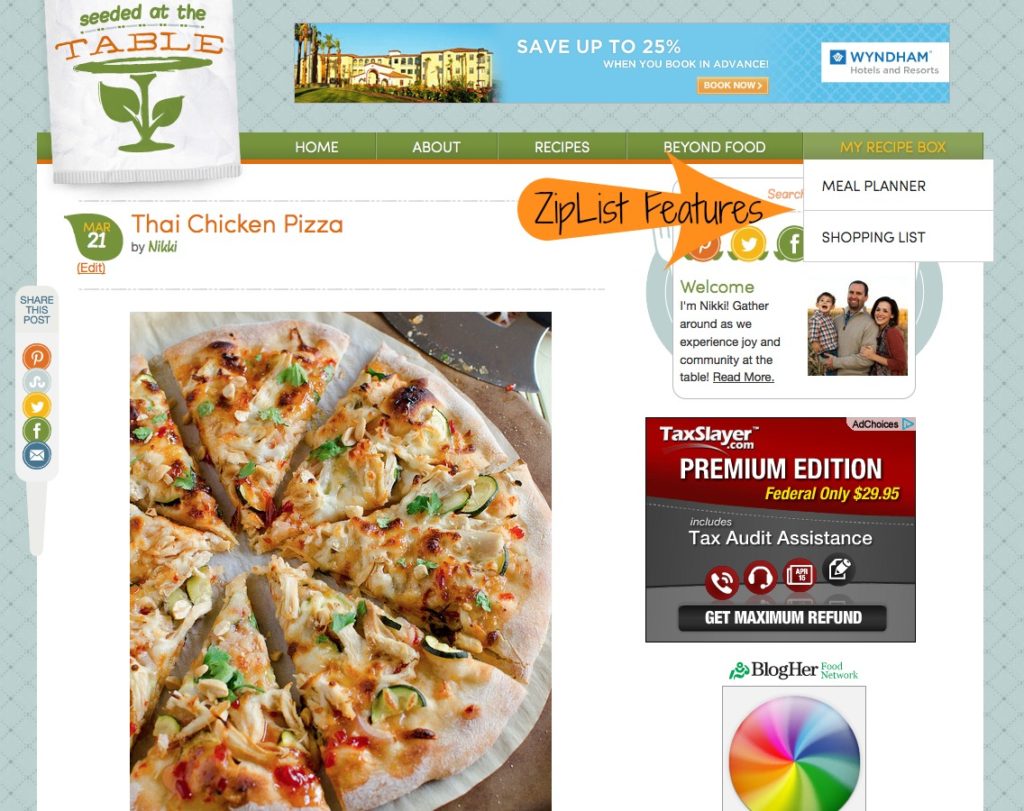 (Click to enlarge)
(Click to enlarge)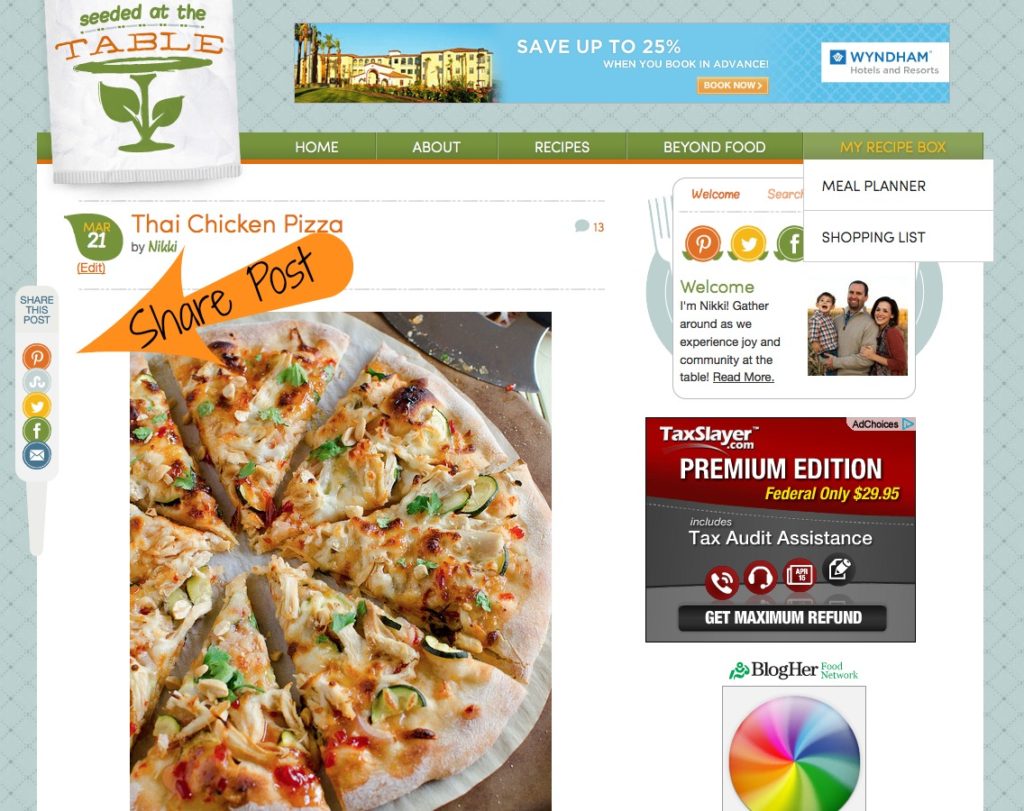 (Click to enlarge)
(Click to enlarge)